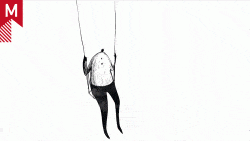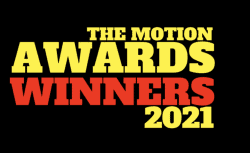Just a friendly tip: If you’re compressing a video for the web and you’re using QuickTime to do it, make sure to enable Fast Start. Otherwise, your viewers will have to wait for the entire video to load before they see even the first frame. In my case, that may mean the video is never seen at all.
Here’s how you do it:
1. Open your video in QuickTime.
2. Go to File > Export…
3. In the Export drop-down, select Movie to QuickTime Movie and click Options….
4. Configure your video and audio compression settings however you like.
5. Here’s the crucial part: Make sure to check Prepare for Internet Streaming and choose Fast Start from the drop-down menu.
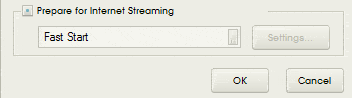
6. Click OK and then click Save. You should be all set.